Distribute Certificates
iOS Windows 10
BizMobile Go! supports certificate distribution with/without Custom Profile.
In this case, zipped certificate file is required.
You can also distribute only CSV and ZIP files without using a Profile configuration.
See here (preparing) for how to distribute certificates in a CSV file.
Distribute a single certificate to devices
Below sample shows how to distribute VPN setting and certificate files using Cisco AnyConnect application.
-
Go to CONFIG > Profile
-
Enter necessary information
OS* select iOS Distribution select Template or Non-Template
You typically distribute profiles through Template, but for profiles that you want to distribute on a per-device basis, select Not-Template.
Type select Static (Configuration) Template(s) (Only for “Template” distribution)
Select Template(s) to apply this Profile. You can register this profile from Template create screen later.
Device(s) (Only for “Non-Template” distribution)
Select Device(s) to apply this Profile. You can register this profile from Device Edit screen later.
-
Configure Certificates menu. Click Configure button in the Certificate payload.
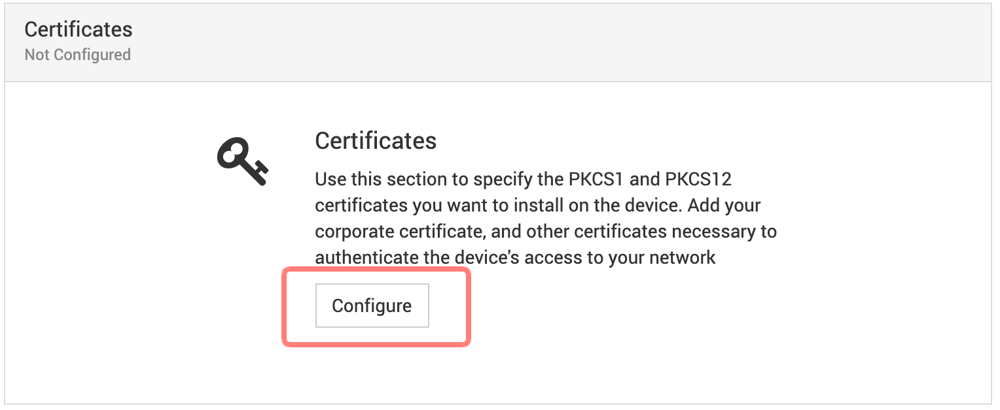
-
Select certificate(s) to be distributed.
-
Input Certificate Name and Password.
-
Then Click Save to register information, or Cancel to cancel this registration.